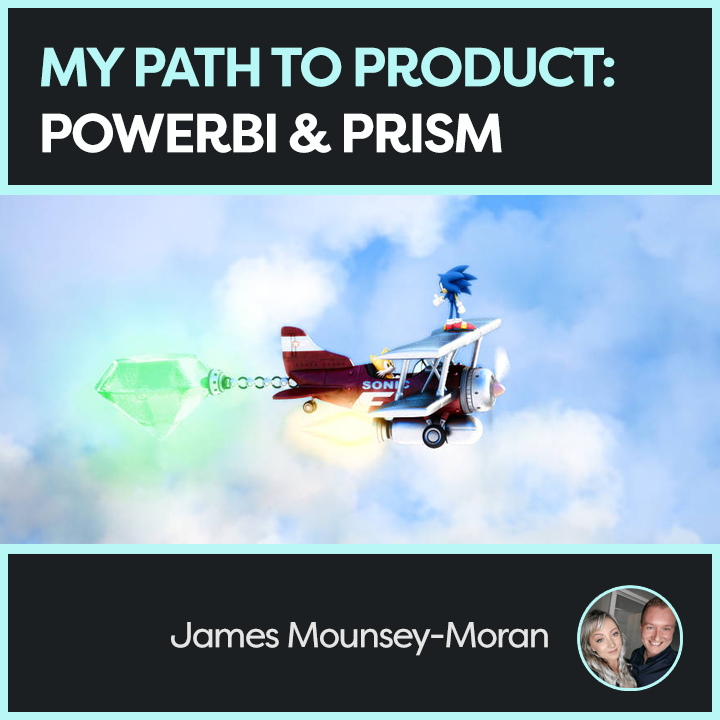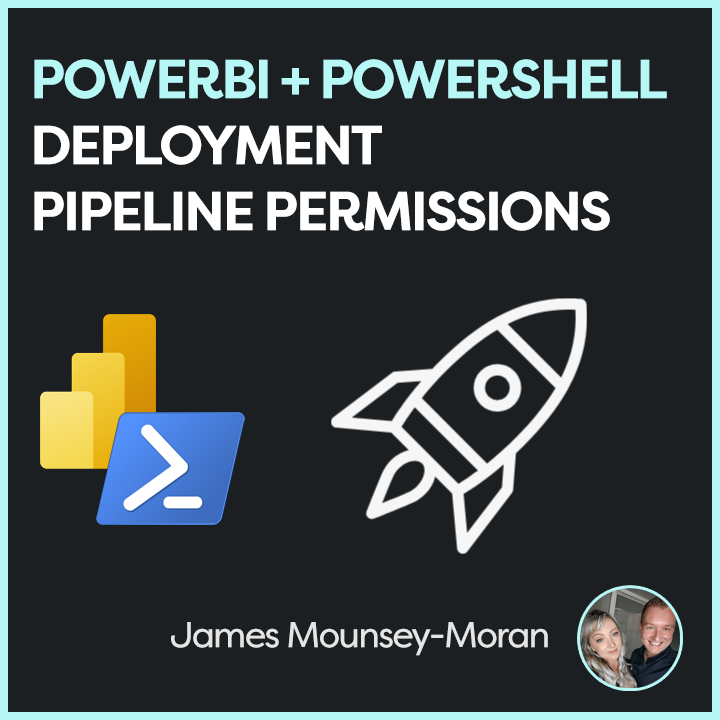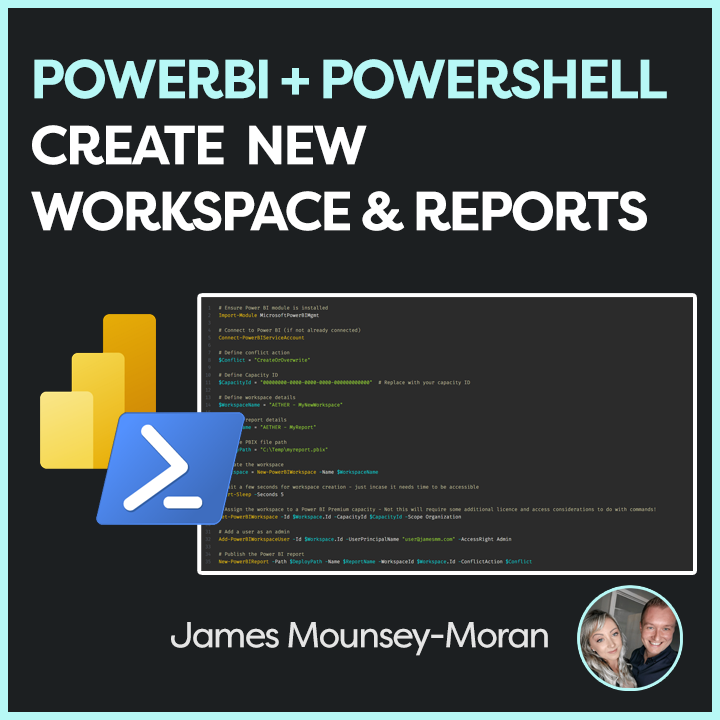Yes, that is Sonic the Hedgehog (those who know me will know I’m a bit of a fan). But more than just nostalgia, this was one of the last 3D models I created—somewhere between 10 and 15 years ago—right before I met my now wife and started a family. Oddly enough, it’s also where the mindset that helped me build Prism really began. This is my path to product: PowerBI & Prism.
The Start
Back then, I used to spend hours tweaking and changing all the aspects big and small of the design, lighting, textures and just about everything involved in my 3D work (I actually did Games Development at University).
I have always been into tech so had built myself a powerhouse of a PC to work on these things.
As I moved into working for Trustmarque, whilst I was still very tech focused and now involved in the world of licensing, I still had that desire to create.
I had worked with Microsoft products most of my life in some form or another and at this point understood pretty much all involved to a certain degree with IT infrastructure.
Discovering PowerBI
A few years in, I was introduced to Microsoft PowerBI, a product that I had never touched before but one that turned out to be exactly what I needed.
I’ve been told several times I have a bit of a superpower: the ability to learn insanely fast, especially if I can then go build something with what I’ve learned
I never took any formal training for PowerBI as I learnt best by doing. Some of the fantastic content creators out there, a lot of who I now engage with were the perfect resource to understand visuals, DAX, measures, everything. I went through tonnes of content and then applied what I already knew.
PowerBI became that evolution of creating 3D renders of Sonic.
Building Something
I started collecting data, building dashboards, experimenting with design and UX, and exploring new ways to interact with data—many of which were still rare or new at the time.
Eventually, it turned into a product. One I was passionate about, not because I was told to build it, but because I wanted to. (I even loaded up Photoshop and made the logo).
A Product Built on PowerBI
At this point I had no idea how successful Prism would become.
There were other tools on the market—many built by much bigger dev teams using more conventional approaches. But Power BI gave me an edge: speed and adaptability.
PowerBI contributed to Prism’s success massively
Making a product using PowerBI as a base meant I could adapt to changes in the IT market (and there are a lot) very quickly.
I could respond to customer feedback in near real-time. I could change visuals, metrics, or layouts in hours—not weeks.
Prism
Now, I’m a Lead Product Manager at Trustmarque, Prism is used by customers around the world, Trustmarque has built services around Prism to great success and the product receives nothing but praise.
It’s not one I ever expected, but product management with Power BI turned out to be my ideal job.
Sure, it has its stresses. But every day, I get to build, come up with new ideas, meet new exciting people, and help others see more clearly—through data.
Lessons Learnt
So, the original thought for this blog post. what would I say to someone just starting out?
- Find data that means something to you. Maybe you’ve worked with it before, or maybe it’s just something that grabs your attention.
- Just build. It won’t be perfect. It shouldn’t be. But each dashboard you tweak, each visual you redesign, will teach you something new.
- Design matters. A great UI can make your dashboard. Play with colour palettes—Coolors is a great resource for that.
- Think scale early. Whether it’s your data source, Power BI capacity, or your deployment strategy—plan ahead.
- Consider Power BI Embedded if you’re heading into product. It opens up possibilities beyond licensing and lets you create apps around your reports.
- Adapt fast. This is Power BI’s secret weapon in product. Use it.
- Document it. I’m now using my Aether platform and blog posts to share lessons I’ve learned along the way. You should too!
If you’re interested in scaling, automation, and pushing updates across environments, I’ve written a few PowerShell posts that might help too.
Thanks for reading—and if you’re just starting out, enjoy it. I started with Sonic. You can start wherever you like.
Bonus!
And just in case you were interested here were a couple of others out of what seems loads! Seems a long time ago now!