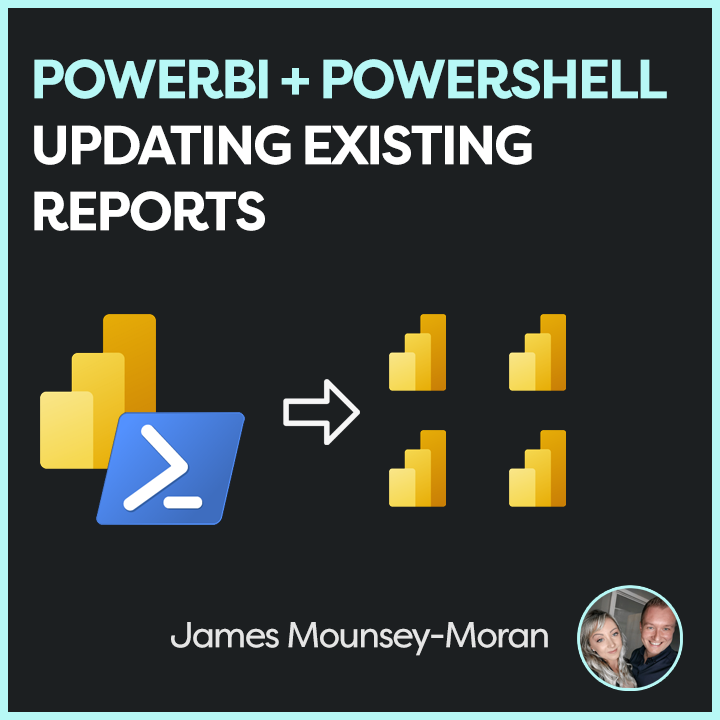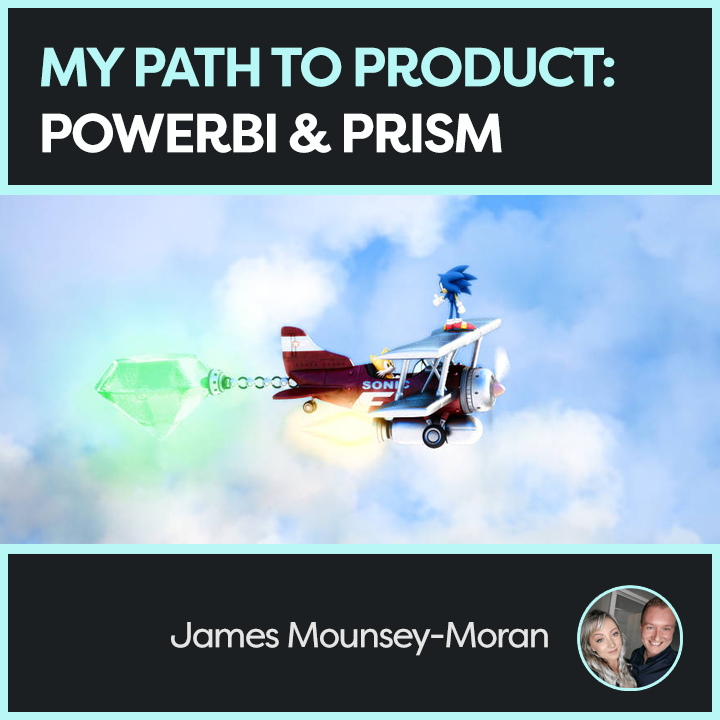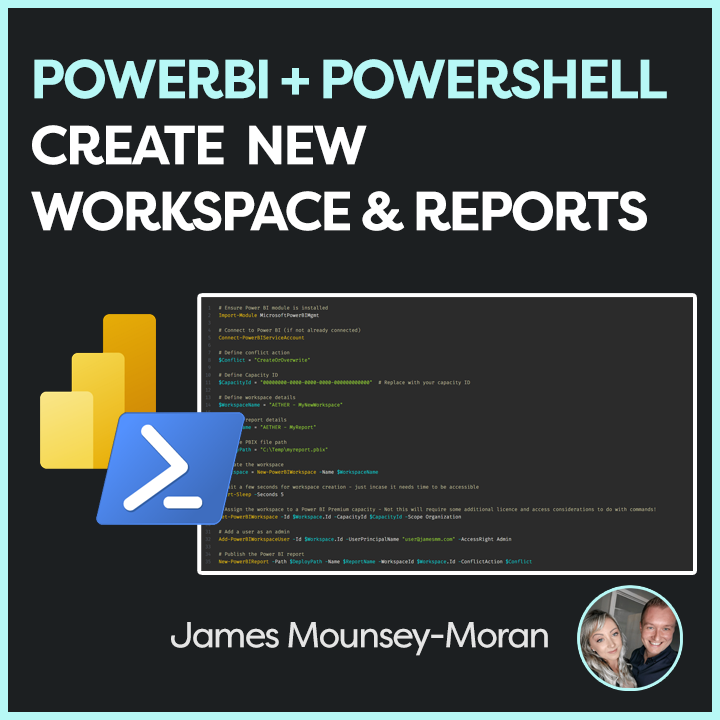So this is probably the last PowerShell script for the moment. But this is where it gets interesting, we can now combine some of those scripts to make a quick and easy way of updating PowerBI reports with PowerShell.
If you have the requirement where you have multiple instances of the same report across the same or different workspaces this script is for you!
I had that requirement as part of Prism and again as things scaled up, this became a huge time saver. It also removed the potential of human error when moving parameters around, uploading to the correct workspace.
Similar to the uploading new report script in my previous post, this one will pick up a pbix file then scan over your workspaces (based on when filters you apply). When it finds reports that again match your criteria, it will take a copy of the current parameters, update the pbix file and then load the parameters back in.
Meaning, you have a PowerBI report uploaded to the service with your latest changes from a single source file, the parameters all remain the same as before, the script then refreshes to pull in the data based on those parameters and all good to go!
As part of version control, I currently use a parameter to record the current version of my reports. This adds an extra benefit as I can then use this script to check if the reports are already on the expected version. Just in case the script is interrupted, we need to deploy on stages.
I then add in the new version number as part of the script and this becomes a great way to track report versions when updating PowerBI reports with PowerShell.
How it works?
- Connects to Power BI Service using Connect-PowerBIServiceAccount.
- Retrieves all Power BI workspaces using Get-PowerBIWorkspace.
- Loops through each workspace and identifies reports whose names start with “AETHER”.
- For each report:
- Retrieves the dataset parameters.
- Updates the first parameter’s value to a specified version if it doesn’t already match.
- Overwrites the report in the workspace using a specified PBIX file ($FilePath).
- Takes over the dataset to ensure permissions are set correctly.
- Updates the dataset parameters.
- Triggers a dataset refresh.
Key things you can change
- $DeployVer: The new deployment version to update the first parameter to (e.g., “2025Q1”).
- $FilePath: The path to the PBIX file used for updating reports.
- Parameter 0 is assumed to represent a version parameter (e.g., “2025Q1”)
https://github.com/AetherAdv/powerbi_powershell_updatereports/upload/main
# Connect to Power BI Service Account
Connect-PowerBIServiceAccount
# Set the deployment version to be used for updating parameters
$DeployVer = "2025Q1"
# Define the path to the PBIX file to be used for report updates
$FilePath = "C:\Temp\myreport.pbix"
# Define the conflict action for updating reports (e.g., Create or Overwrite existing reports)
$Conflict = "CreateOrOverwrite"
# Retrieve all Power BI workspaces
$workspaces = Get-PowerBIWorkspace -All
# Loop through each workspace
foreach ($workspace in $workspaces) {
# Get all reports in the current workspace with names starting with "AETHER"
$Reportlist = Get-PowerBIReport -WorkspaceId $workspace.Id | Where-Object { $_.Name -like 'AETHER*' }
# Check if any reports were found in the workspace
if ($Reportlist) {
Write-Host "Workspace: $($workspace.Name)" # Log the workspace name
# Loop through each report in the report list
foreach ($Report in $Reportlist) {
Write-Host " Report: $($Report.Name)" # Log the report name
$JsonString = $null # Initialize JSON string variable
# Retrieve the parameters of the dataset associated with the report
$ParametersJsonString = Invoke-PowerBIRestMethod -Url "https://api.powerbi.com/v1.0/myorg/groups/$($workspace.Id)/datasets/$($Report.DatasetId)/parameters" -Method Get
$Parameters = (ConvertFrom-Json $ParametersJsonString).value # Convert JSON response to PowerShell object
# Initialize an empty array to hold parameter updates
$UpdateParameterList = @()
# Loop through each parameter and prepare the update list
foreach ($Parameter in $Parameters) {
$UpdateParameterList += @{ "name" = $Parameter.name; "newValue" = $Parameter.currentValue }
}
# Check if there are any parameters to update
if ($UpdateParameterList.Count -gt 0) {
# Get the current value of the first parameter
$currentparam = $UpdateParameterList[0].newValue
Write-Host " Current Parameter 0 Value: $currentparam" # Log the current parameter value
# Check if the current parameter value matches the deployment version
if ($currentparam -ne $DeployVer) {
Write-Host "Version does not match. Updating..." # Log the update action
# Update the first parameter to the new deployment version
$UpdateParameterList[0].newValue = $DeployVer
}
else {
Write-Host "Version already matches. Skipping update." # Log if no update is needed
}
# Prepare the JSON payload for updating parameters
$JsonBase = @{ "updateDetails" = $UpdateParameterList }
$JsonString = $JsonBase | ConvertTo-Json
# Define the report name
$ReportName = $Report.Name
# Update the existing report in the workspace
New-PowerBIReport -Path $FilePath -Name $ReportName -WorkspaceId $workspace.Id -ConflictAction $Conflict
# Take over the dataset to ensure permissions are set correctly
Invoke-PowerBIRestMethod -Url "https://api.powerbi.com/v1.0/myorg/groups/$($workspace.Id)/datasets/$($Report.DatasetId)/Default.TakeOver" -Method Post
# Update the parameters of the dataset
Invoke-PowerBIRestMethod -Url "https://api.powerbi.com/v1.0/myorg/groups/$($workspace.Id)/datasets/$($Report.DatasetId)/Default.UpdateParameters" -Method Post -Body $JsonString
# Pause for 5 seconds to avoid API rate limits
Start-Sleep -Seconds 5
# Trigger a dataset refresh
Invoke-PowerBIRestMethod -Url "https://api.powerbi.com/v1.0/myorg/groups/$($workspace.Id)/datasets/$($Report.DatasetId)/refreshes" -Method Post
Write-Host "Refresh started." # Log the refresh action
}
else {
Write-Host "No parameters found for this dataset." # Log if no parameters are found
}
}
} else {
Write-Host "No reports found in workspace: $($workspace.Name)" # Log if no reports are found in the workspace
}
}
# Log the completion of the script
Write-Host "Script completed."