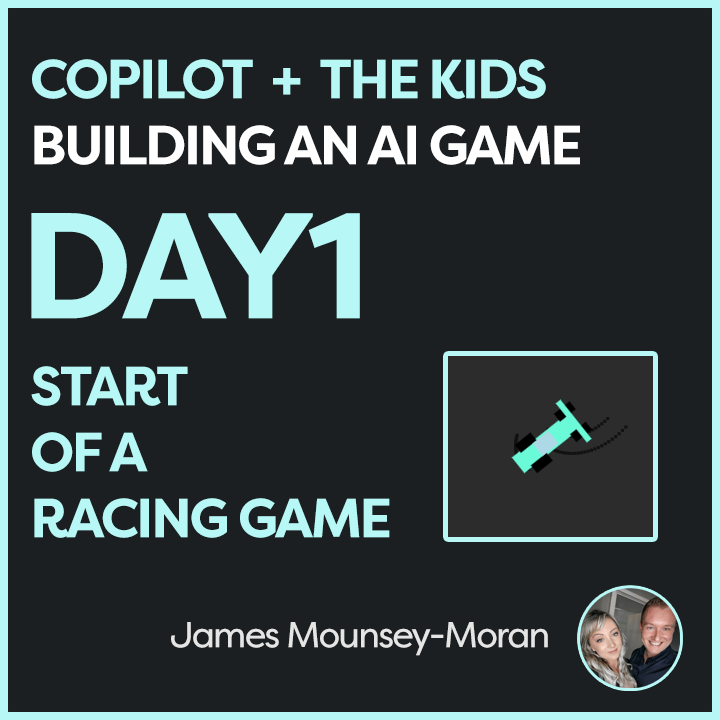Building a game with AI – Microsoft Copilot
Over the past few months, I’ve been teaching my kids about AI, mainly through making pictures and songs. They’ve been in stitches as they have songs made up about them in the most ridiculous ways and they have started to understand roughly what AI can do.
But we hadn’t gone as far as building a game, until now!
We started with Microsoft Copilot, and the first game probably took less than 30 minutes!
Asking Copilot for Ideas
It all started with a simple request to Copilot. I said to the kids “ask Copilot for game ideas that can be built using HTML, CSS, and JavaScript” I wasn’t sure what we would get, but it gave us loads of ideas.
Copilot didn’t just give us some basic ideas. Instead, it helped us get a framework for a racing game. A simple, yet exciting project that we could expand upon and suddenly it was their game.
Designing
Once we had the foundation, the real fun began. The kids decided what they wanted to change, what they wanted to add, and what features would make the game their own.
We started with the basics: a car driving around a simple race track. From there, every idea was coming together all with the help of AI. They wanted to customize the car, change the environment, all sorts. They were learning to modify the code in real-time and seeing immediate results, which was awesome to be fair (I did Games Dev at Uni and this part used to take ages!)
Adding New Features
The best part about this whole experience was how they kept tweaking and adding new features to the game. Every time they played, new ideas would pop up. For example, they asked, “Can it rain? Or snow? Or thunder?” So, we started adding weather effects. “Let’s make the car change colour!” Press C to make that happen, of course. And, naturally from my daughter: “I want it to leave rainbows when I drive!” (Press R for that).
Watching them interact with the game, come up with ideas, and then modify it on their own was absolutely fantastic. It felt like the modern version of those “teach kids to code” programs they do at school, but with the ability to chat with AI, boost their understanding of the code and implement it.
I uploaded the game to linkedin. I could already see their faces light up at the thought that someone else, maybe thousands of people, could play the game they built. For a 10-year-old, that’s a huge deal!
What’s Next?
The kids are already thinking of ways to improve it, and new features keep coming up. It’s been incredible to see their passion and the way they’ve embraced coding, technology, and AI in such a hands-on way. So I will keep track of how things change, what new things they learn. Questions they ask about AI. AI especially GenAI feels relatively new and exciting for us now, but it will be fully part of their future.
It’s a reminder of just how powerful AI tools like Copilot can be for creativity and learning. It’s not just about summarising Teams meetings or writing documents it’s about sparking imaginations and helping kids learn through play.
If you’re thinking of starting a project like this, I highly recommend it. We started with a simple prompt:
“Give me game ideas that you can build using HTML, CSS, and JavaScript.”
What happens next is incredible. Watch your kids learn, play, and create something amazing and in no time, they’ll be adding their own ideas to the mix.
Turns out I am now Product Managing my kids!
Building a game with AI – Microsoft Copilot (on Linkedin)
What they have added so far, just from prompts to Copilot
- Car controlled by the arrow keys
- Racing track following a random path (white lines in the middle of the road)
- Press C to change car color
- Car will leave tread marks when turning
- Car with leave rainbow treads when pressing R
- Track turns pink when pressing P
- Weather effects will fade in randomly for a random time (Clear, rain, snow, thunderstorm)
More coming soon!